Templates
Templates in AstraOps help you build faster, smarter, and more securely using pre-approved, reusable cloud architecture designs.
Why Use Templates?
Templates ensure consistency, compliance, and speed in your infrastructure design.
Benefits of Using Templates
- Stay Compliant - Templates meet industry standards
- Ensure Consistency - Standardize your infrastructure designs
- Reduce Errors - Reuse tested and validated configurations
Template Types
Global Templates
Created and maintained by the AstraOps team
Best Practices
Follow industry best practices and proven patterns
Compliance Ready
Meet compliance standards out of the box
Available to All
Accessible to all users as reliable starting points
Features:
- Regularly updated by AstraOps experts
- Tested across multiple cloud providers
- Include security and performance optimizations
- Cover common use cases and architectures
- Production-ready configurations
User Templates
Created by you for personal use
Personal Library
Private and secure within your own account
Secure Storage
Only basic structure saved - no sensitive data
Quick Access
Reuse your favorite designs instantly
Features:
- Private to your account
- Quick prototyping and experimentation
- Save frequently used patterns
- No sensitive configuration or credentials stored
Security Note
User templates save only the basic structure. Sensitive configurations and credentials are never stored in templates.
What You Can Do
Mark as Favourite
Save time by pinning frequently used templates for quick access
Clone Templates
Create copies of templates to customize for your needs
Create Your Own
Save any design as a template for easy reuse in future projects
Template Management Features
| Action | Description |
|---|---|
| Mark as Favourite | Pin templates for quick access |
| Search & Filter | Find templates by name, tag, or type |
| Preview | View template structure before using |
| Clone | Create a copy to customize |
How to Create a Template
Access Template Options
Navigate to the Design Area in your IAD and locate the template functionality.
Step 1: Find the Template Button The template button is located in the bottom toolbar of the canvas area.

Step 2: Click Template Button Click the template button to reveal the template options menu.
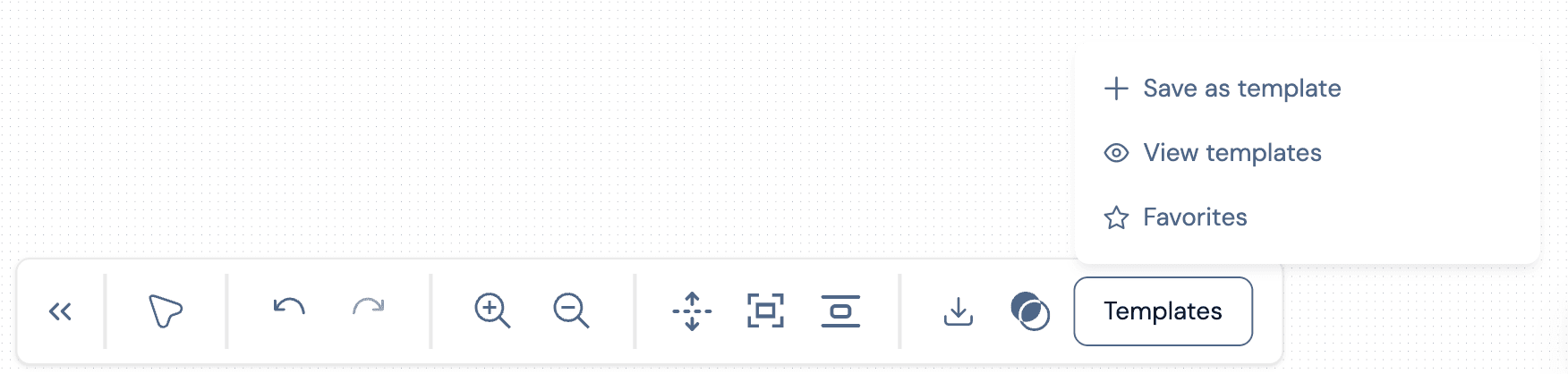
Available Options:
- Create Template - Save your current design as a new template
- View Templates - Browse existing templates (Global and User)
- Favorites - Access your starred/favorited templates
Create New Template
Step 1: Click "Create Template" From the template options menu, click "Create Template" to start saving your current design.
Step 2: Configure Template Settings Fill in the template creation form with the following details:
- Template Name - Give your template a descriptive name
- Description - Explain what the template does and when to use it
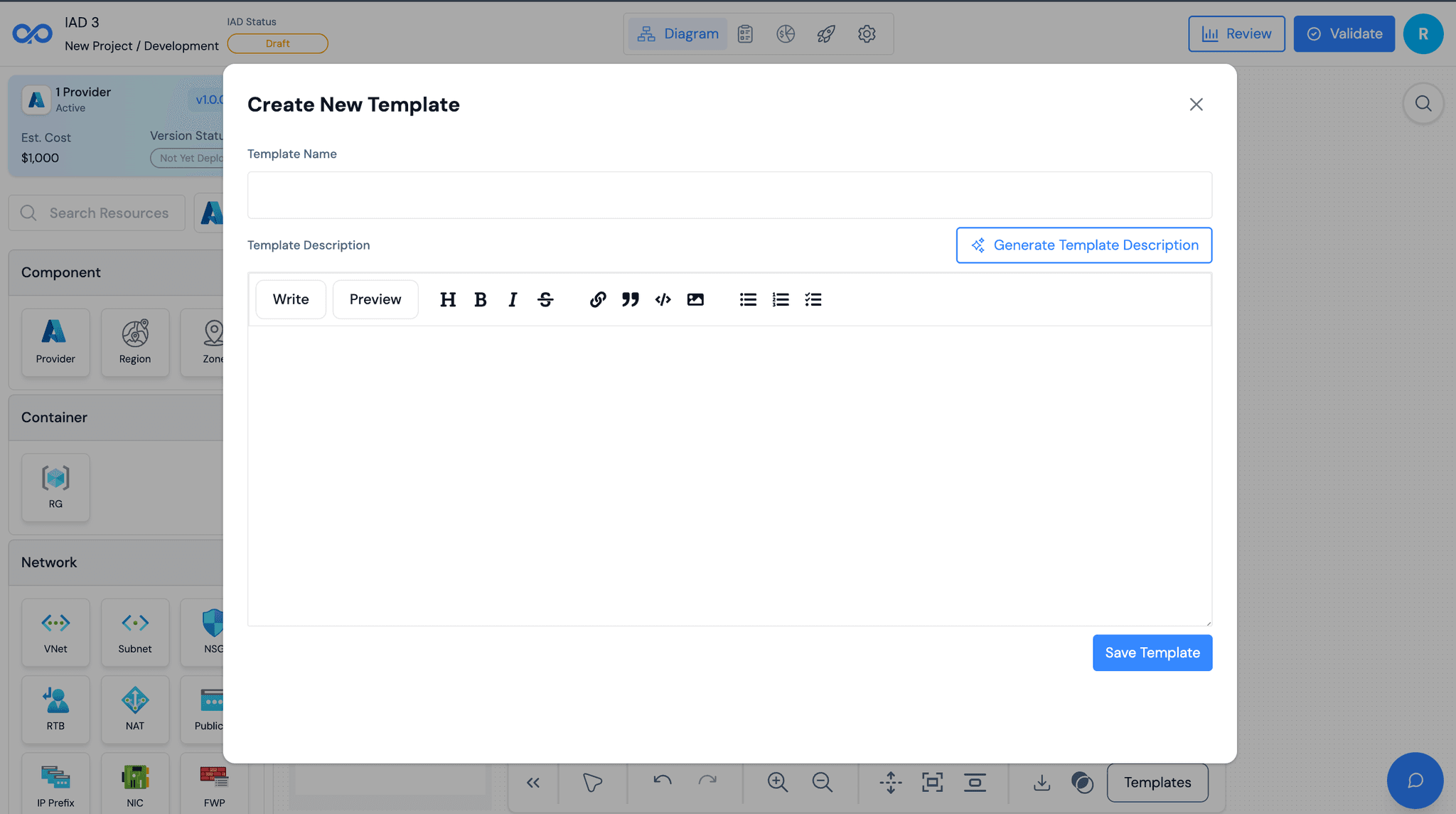
Step 3: Save Your Template Click "Save Template" to finalize and save your new template.
Template Created!
Your template is now saved and ready to use in future projects!
View Existing Templates
Step 1: Click "View Templates" From the template options menu, click "View Templates" to browse available templates.
Step 2: Browse Template Categories You'll see templates organized into two main categories:
Global Templates
- Created and maintained by AstraOps team
- Industry best practices and compliance standards
- Available to all users
- Regularly updated and tested
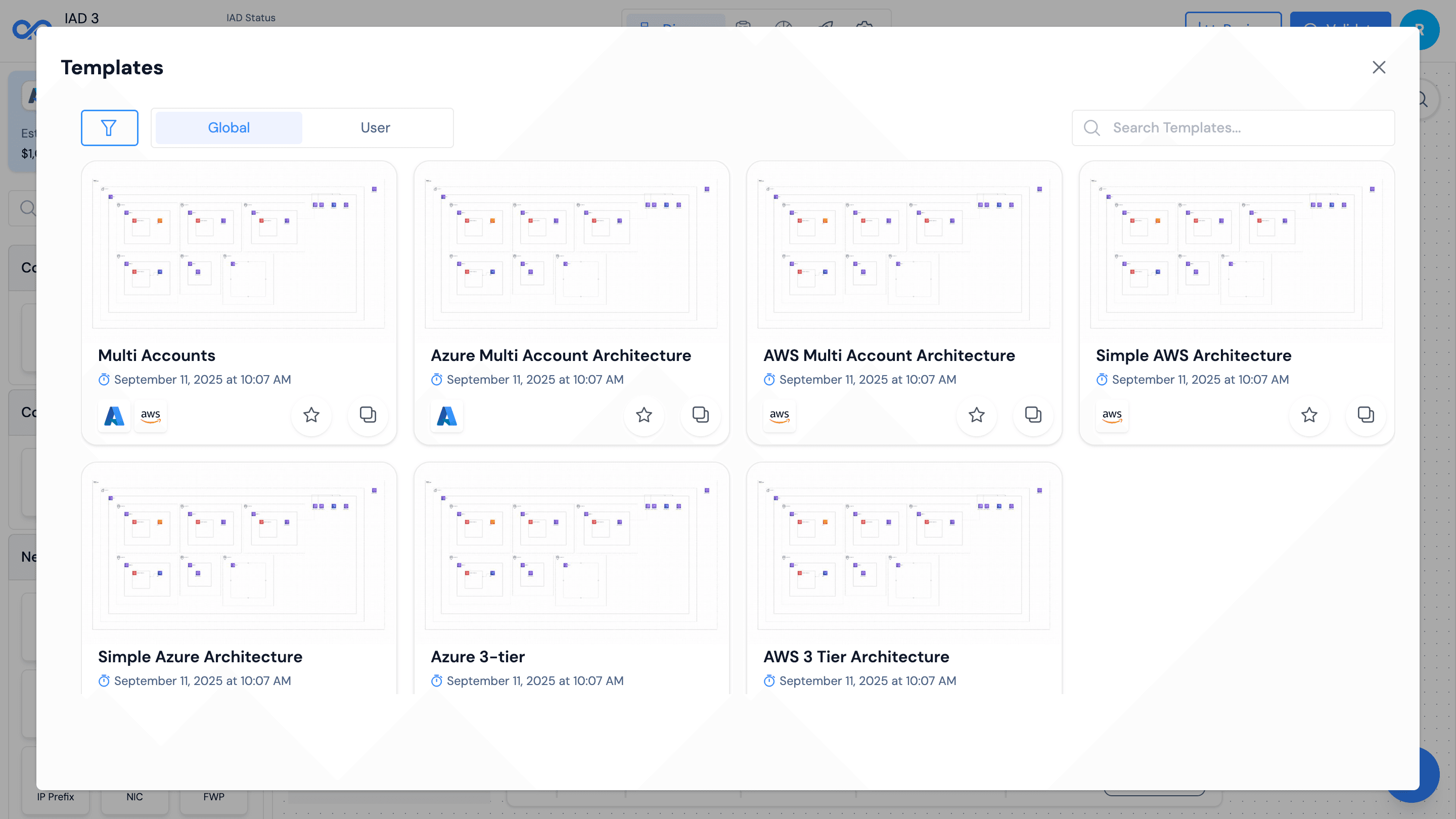
User Templates
- Created by you for personal use
- Private to your account
- Quick access to your custom designs
- Perfect for frequently used patterns
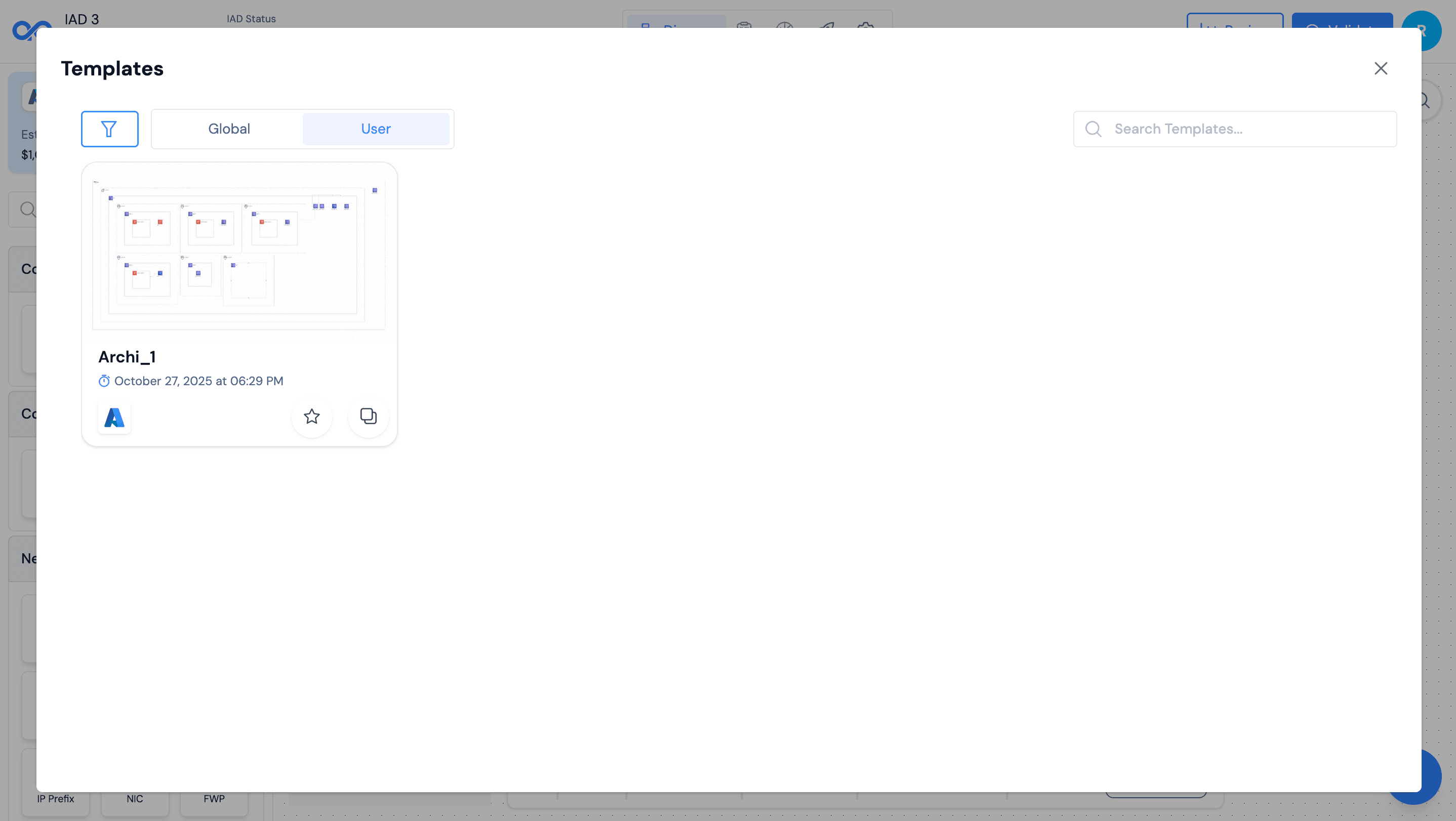
Step 3: Access Favorites Click "Favorites" to view your starred templates for quick access.
Favorites Features:
- Star Templates - Mark frequently used templates as favorites
- Quick Access - Find your most-used templates instantly
- Organized View - See all your favorite templates in one place
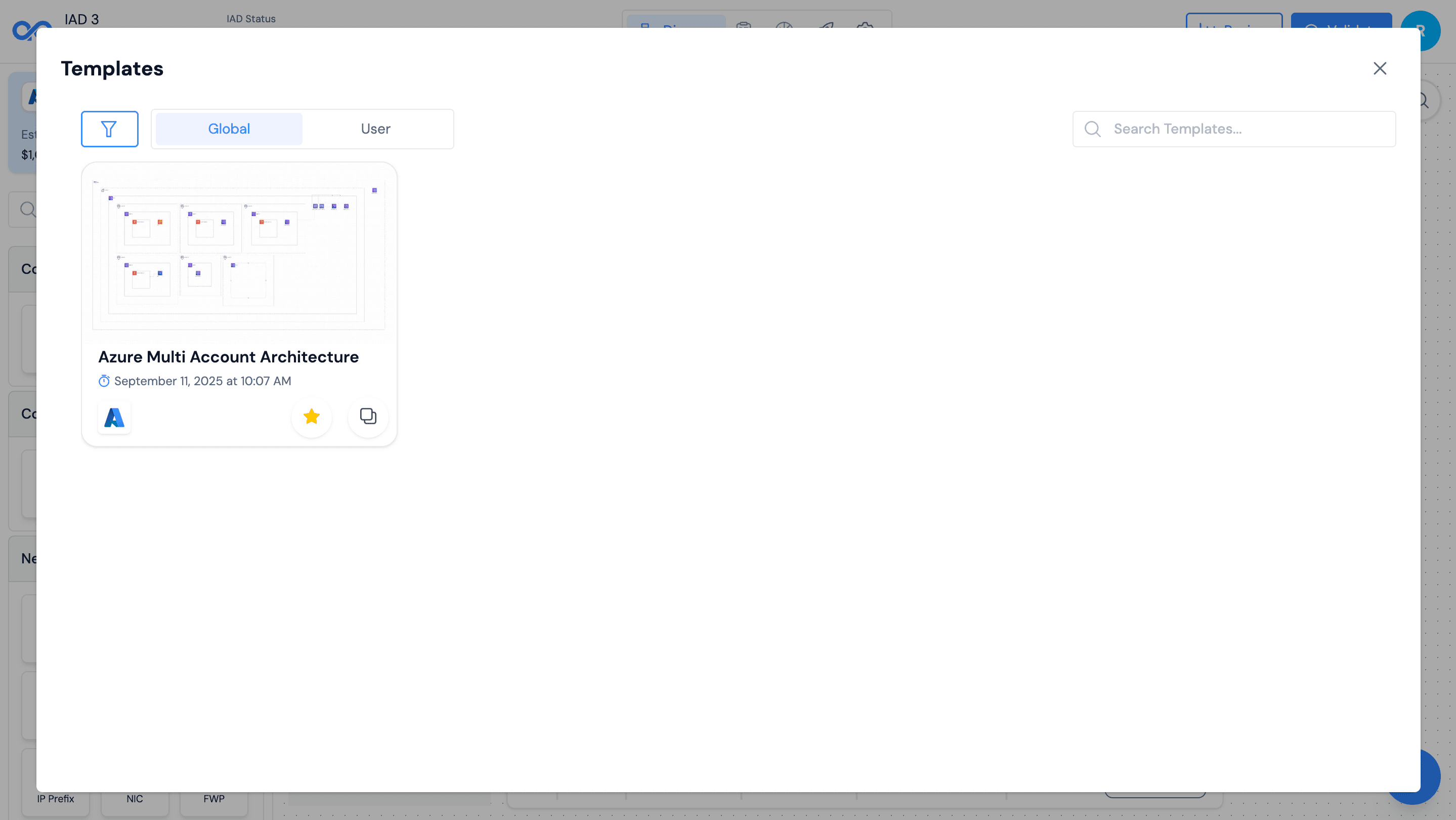
Use Templates
Step 1: Select a Template From the template browser, click on any template to preview it.
Step 2: Preview Template Review the template structure and description before using it.
Step 3: Create New IAD Click "Use Template" to create a new IAD based on the selected template.
Step 4: Customize as Needed Modify the template to fit your specific requirements:
- Add or remove components
- Adjust configurations
- Change connections and relationships
- Update naming conventions
Template Benefits:
- Best Practices - Built-in industry standards
- Consistency - Standardized designs across projects
- Learning - Understand proven patterns and practices
Getting Started with Templates
Browse Templates
Explore global templates available to you
Create Your First
Build a user template from a design you use frequently
Mark Favourites
Pin your most-used templates for quick access
Reuse & Refine
Clone and customize templates for different projects
Ready to Build Faster!
Start using templates to accelerate your infrastructure development and ensure consistency!